
There are many reasons to use the settings found in Android phone or tablet’s Developer Options, but one of the most common is that you want to use the Android Device Bridge (ABD) or Fastboot programs on your PC to connect to your device via the command line. To use ABD or Fastboot, your phone has to have USB Debugging enabled in the Developer Options settings tab. Easy enough. I’ll just to Settings, find the Developer Options tab, and … wait, what? There is no Developer Options tab. As it turns out, most commercial ROMs do not have Developer Options enabled by default. The good news is that it is not difficult to activate them. Follow along, and I will tell you how.
To activate your phone’s Developer Options settings:
- Go to Settings→About phone.
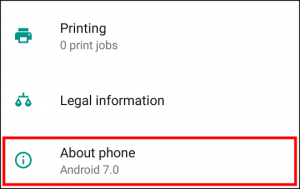
- Find the Build number and tap it 7 times.
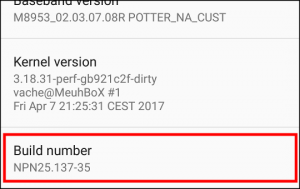
A few taps in you’ll get a message saying that you are steps away from becoming a developer. Keep tapping until you get a message confirming that Developer Options have been enabled. Once activated you will now see a new entry on the main settings page called “Developer Options”.
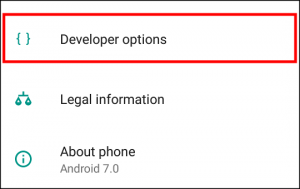
That’s all there is to it! You are now able to access the Developer Options on your phone. What those settings are and what they do is beyond the scope of this post, although one in particular, “USB Debugging”, plays an important role in unlocking and rooting your phone. Stay tuned for a soon to be published post about just that.
